Data Logging
projectLAMBDA can view and record the ECU's operating parameters using Logging commands.
To start data logging, select the Logging → Start command. This will begin the ECU connection process. Upon completion, you will be able to see the parameters as live data. If the connection gets interrupted, the software will automatically try to reconnect for you.
To stop data logging, select the Logging → Stop command.
Diagnostic Trouble Codes
If the engine light is on, that means one or more diagnostic trouble codes have been triggered by an error condition. To view these codes, start logging, then select Trouble Codes from the Side Bar.
To clear the codes, see Resetting the ECU. If the error conditions that triggered the code still exist, it will come back even after clearing.
Tips
The engine light will usually light up temporarily when you switch the ignition on. This is to show that the engine light is working.
Data Log Files
When you start logging, projectLAMBDA automatically creates a CSV file to record the logged data.
CSV files can be opened in any text editor. Spreadsheet type tools such as Microsoft Excel or Google Sheets are the most useful for working with this type of file. There are also Data Log viewers available that can work with CSV log files.
The log files are stored in the Documents\projectLAMBDA\Data Logs folder. You can open this folder conveniently with the Logging → Open Log Folder command.
Logging Profiles
Logging Profiles are used to remember which parameters you want to see.
projectLAMBDA can associate a profile with an ECU ID or ECU OS ID. The next time you connect, it will select the associated profile for you. This way, you don't have to reselect each parameter every time you connect to the ECU.
To set up a Logging Profile, use the Logging → Settings command. This window will also be displayed when you connect to an ECU but no available profile matches that ECU.
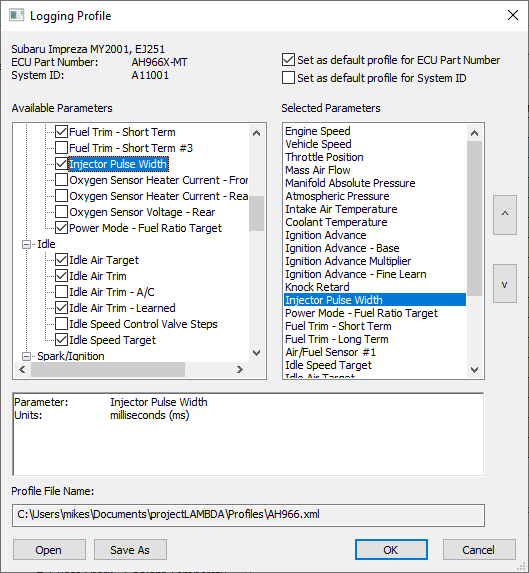
Logging Profiles are stored in the Documents\projectLAMBDA\Profiles folder by default, but you can also choose to save them elsewhere if you'd like.
Resetting the ECU
The Logging → Reset ECU will reset the ECU's learned memory. This will clear stored Diagnostic Trouble Codes and also reset any learned fuel trims, idle, and spark timing adjustments.